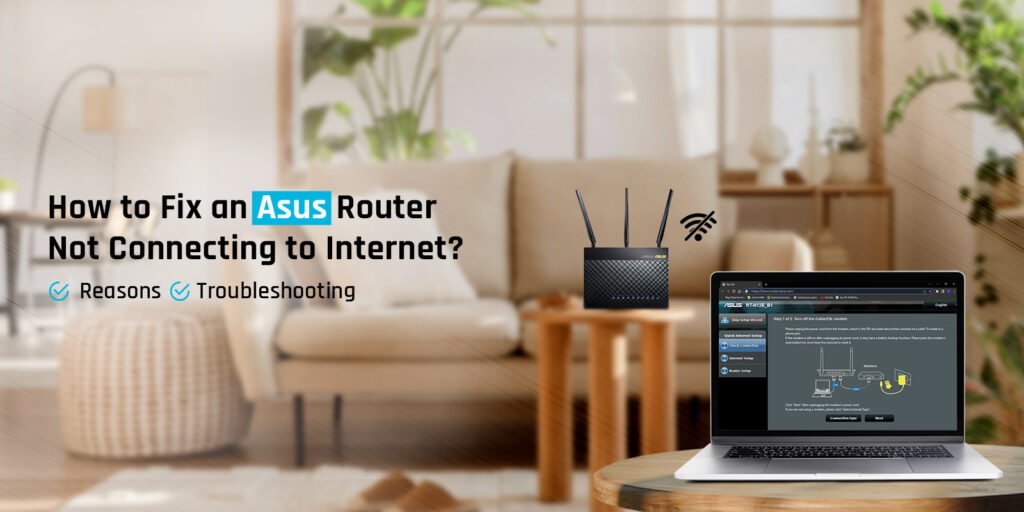
How to Fix an Asus Router Not Connecting to Internet?
Is the internet service not connecting to the Asus router? Well, there must be some glitch or problem, which is why you are unable to connect to Asus router. Let us tell you, this problem is very prevalent amongst Asus router users and is not a serious issue. With a few troubleshooting steps, this issue can be fixed. If you observe your Asus router not connecting to internet, make sure you cross-check whether the modem is working perfectly well. If the connections are loose or the cables are damaged, then you will experience trouble connecting to Asus router. There can be several reasons why you can’t connect to Asus router.
In this post, we will help you learn how to get rid of the Asus router not connecting to internet issue in a few steps. Before that, we will walk you through the main causes of this problem. So let’s start with the Asus router troubleshooting guide.
Why is the Asus Router Not Connecting to internet?
As the internet service is unable to connect to Asus router, there can be several reasons behind this problem. We have listed all the possible causes of this issue in this section. Have a look at the points given below:
- Asus router installation error
- The Asus router is not linked to the modem.
- Wear and tear on the ethernet connection connecting the router to the modem
- The modem provided by the service provider is not working.
- Service provider-side internet outage
- Asus wifi router firmware that is no longer supported
- Asus router firmware that is corrupted or malfunctioning
Eliminating Asus Router Not Connecting to Internet Error
If you find difficulties connecting to Asus router, make sure you do not miss this section. This section will walk you through the tips to learn how to connect to Asus router. Follow the instructions carefully:
Power Cycle Your Devices
- Firstly, remove the router and modem’s power cables.
- Then, remove the power cable from the outlet as well.
- Allow at least 10 minutes for everything to settle.
- After that, reconnect all of the devices and double-check that everything is in order.
Check the Cable Connections
- Examine the ethernet cable for signs of wear and tear.
- Then, check that the ethernet cable is securely inserted into the appropriate port.
- Then, check that all of the ports on the Asus wireless router are operational.
- If you still observe your Asus router not connecting to internet, make sure you login to the router to ensure the configurations are appropriate. `
Update the Firmware
- In case you still see your Asus router not connecting to internet, you need to update your router’s firmware.
- You must log in to your Asus router via router.asus.com.
- When you reach the Asus router control page, a pop-up window will appear on your screen.
- The pop-up will request that you update the firmware on your Asus router.
- Select Update Now.
- You will then be sent to the Firmware Update page.
- When you click upgrade, your router will begin the Asus router firmware upgrade procedure.
- When the Asus router firmware upgrade is complete, click Save and leave your router alone.
- Lastly, the Asus router will reset before it may be used.
Check the Router Configuration
- For the internet to connect to Asus router, it is important that it is set up on your network appropriately.
- Then, login to the Asus router using router.asus.com with the help of a web browser.
- Go to the internet section and make sure you refresh the settings.
- The configurations must be up-to-date and correct.
Factory Reset Asus Router
- We will reset the Asus router to factory default settings in this last step.
- Firstly, make sure your router is turned On.
- Then, on the back of the Asus router, locate the reset button.
- Using a paperclip or pin, press the push/reset button.
- After that, remove the button and leave your router alone.
- It will take a few minutes for your router to return to factory default settings.
- Once the router has been reset to its original settings.
Finally, the Asus router not connecting to internet issue will be fixed successfully. The internet service will be able to connect to Asus router without any hassle.
FAQs
How to Connect an Asus Router to Internet?
For connecting to Asus router, the internet service must be active on the modem. So if you see that the internet is unable to connect to Asus router, go to your modem. Make sure the internet status light is active. You should see a green light on your device. If the internet status is inactive, contact your service provider.
To connect Asus router to internet, make sure you use an RJ45 Ethernet cable. The cable should be plugged into the respective ports on both sides. After that, you need to login to the Asus router using router.asus.com and set up the internet connection on your WiFi network.
How to Check the Asus Router is Connected Successfully?
To cross-check whether the Asus router is connected or not, make sure you check the LED lights. The LED lights are an important part of your router as they indicate the real-time status of everything happening on your device.
Conclusion
Finally, we end this post with the conclusion that if you see your Asus router not connecting to the internet, do not panic. All you have to do is, try to identify the main causes of the problem and go about the troubleshooting process. We have put down all the troubleshooting instructions in this post for your reference.
We hope you liked this post and that it helped you learn how to fix the internet issue on your Asus wireless router. If you experience more such issues in the future or you want answers to your queries, feel free to talk to our technical team for further help.
