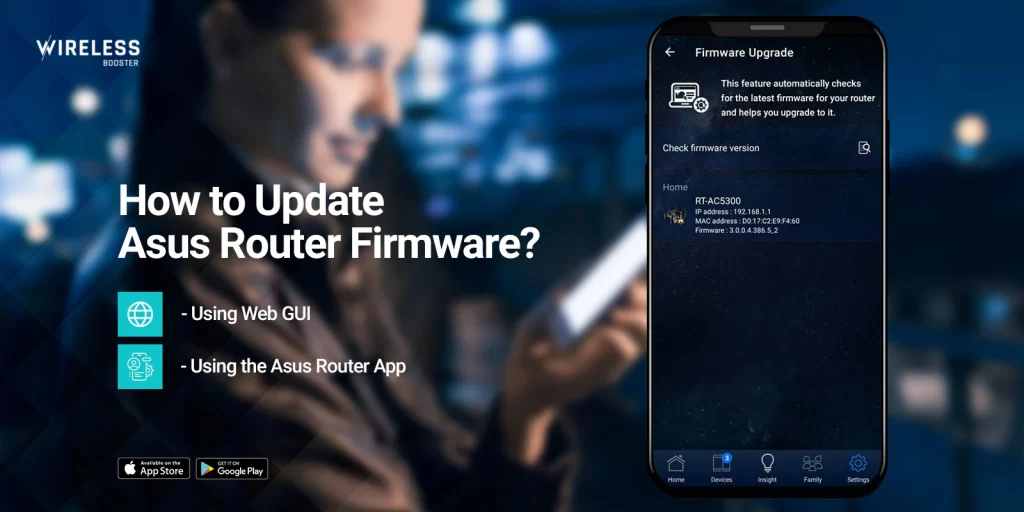
How to Update Asus Router Firmware?
Asus router firmware updates are a popular topic among Asus router customers. This is because most consumers are unaware of how critical it is to regularly update the firmware of their routers. Most consumers are unaware that a concept known as “firmware” exists. This is why most customers have a variety of issues with router performance and functionalities.
Updating Asus router firmware is super easy. However, some consumers are aware of it but frequently complain about the Asus router firmware update failure issue. We recommend that those individuals restart the update process from the beginning.
On this page, we will lead you through the procedures to upgrade the firmware on your Asus router in two methods. Stay on this page to learn everything there is to know about the upgrade.
Why Do You Need to Upgrade the Asus Router Firmware?
Before we get started, here’s why you should consider updating Asus router firmware on a regular basis:
- Resolves router compatibility issues
- Adds fresh but strong improvements to current features
- Upgrades to the web interface or GUI
- Performance upgrades and increased device stability
- New security patches and bug fixes
Steps for Asus Router Firmware Update
Because it is a little complicated task to update Asus router firmware, make sure you carefully follow the instructions. If you are a new user, you may encounter certain difficulties throughout the setup process. Not to worry! You can get help from our expert team at any moment:
Method 1: Using Web GUI
The first approach is the web interface technique, which allows you to access your device via a web browser and arrange its update. Follow the instructions below to update Asus router firmware using this method.
- To begin, ensure that your PC or laptop is linked to the Asus WiFi network.
- Secondly, on the same system, open a web browser.
- In the address bar, enter the default web URL http://router.asus.com.
- Enter to access the Asus router login page.
- To access the web interface, enter the admin credentials for your router.
- After that, go to the Administration page and click on the System option for updating Asus router firmware.

- Next, select the Asus router firmware update option.
- The router will start the operation automatically. Wait a few minutes before turning off the router.
- Finally, the update will complete and your router will begin working with the most recent firmware version.
Method 2: Using the Asus Router App
The Asus router app firmware update method allows you to completely replace and update the Asus router firmware. Follow the instructions below to discover how to use the Asus Router app to upgrade Asus router firmware to the most recent version:
- The most recent version of the Asus Router app should be installed.
- Ascertain that your Android or iOS smartphone is completely charged.
- Afterwards, on your mobile device, launch the Asus Router app.
- Use the default login credentials to access the router.
- After that, go to Settings and then Firmware Update.
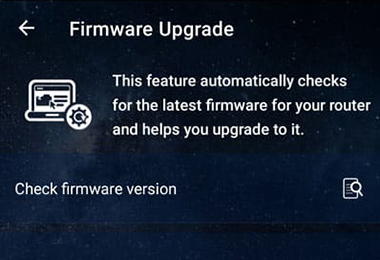
- If the most recent version is available, the Asus router app firmware update process will begin.
- Your router will need a few minutes to process and complete the upgrade.
- Finally, the Asus router update will be successful.
Why is Asus Router Firmware Not Updating?
Are you facing issues while updating Asus router firmware to the latest version? Well, no issues at all! We will help you learn how to update Asus router firmware without any hassle. Firstly, we will walk you through the reasons why the Asus router firmware update might be failing:
- Router disconnected
- Power issues with your device
- Outdated web browser
- Unsecure or unsafe connection
- Faulty update file downloaded
- Firmware downloaded from untrusted sources
- Incorrect login credentials
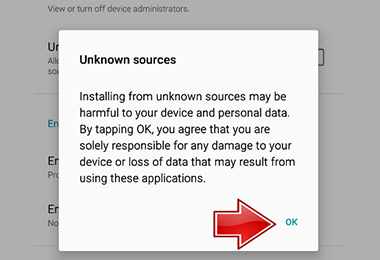
How to Fix Asus Router Firmware Issues?
If you run into any problems or are unable to upgrade the firmware on your router, follow the troubleshooting instructions below:
- Use an Ethernet cable to connect the router to the PC.
- On the login page, enter the correct login information.
- In the middle of the process, do not move too far away from the router.
- If you are unable to update via the web interface, download the Asus Router app.
- Try the Asus router app firmware update procedure after adding your router to the app.
- Maintain a properly charged smartphone or tablet.
- Finally, the problem will be resolved.
FAQs
How to Download the Asus Router Firmware?
You can download the Asus router firmware update from the Asus router’s official support website. When you navigate to the website, enter your router’s model number and you will find the suitable updates. Download the file and save it on the desktop. Finally, login to the router and go through the update.
How to Recover the Asus Wifi Router Firmware?
You can’t actually recover the Asus router WiFi firmware. Moreover, you can also not downgrade your router’s firmware to an older version.
Why Can't I Access the Asus Router After Firmware Update?
If you are unable to access your router after the firmware update, make sure you reboot your device. After that, ensure that you enter the correct login credentials. If you still face any issues, please reset your device and try using the default router credentials.
How to Update Asus Wifi Router Automatically?
Make sure you enable the automatic update feature on your router. For this, you will be required to login to the router and manually enable the feature.
Conclusion
This page was all about updating the firmware on your Asus router. We hope you were able to upgrade the firmware on your router to the most recent version using the two methods described above. We recommend that you always utilize the Asus Router app to upgrade your Asus router.
If you have any additional problems with your router or simply need answers to your questions, please contact our technical expert team.
