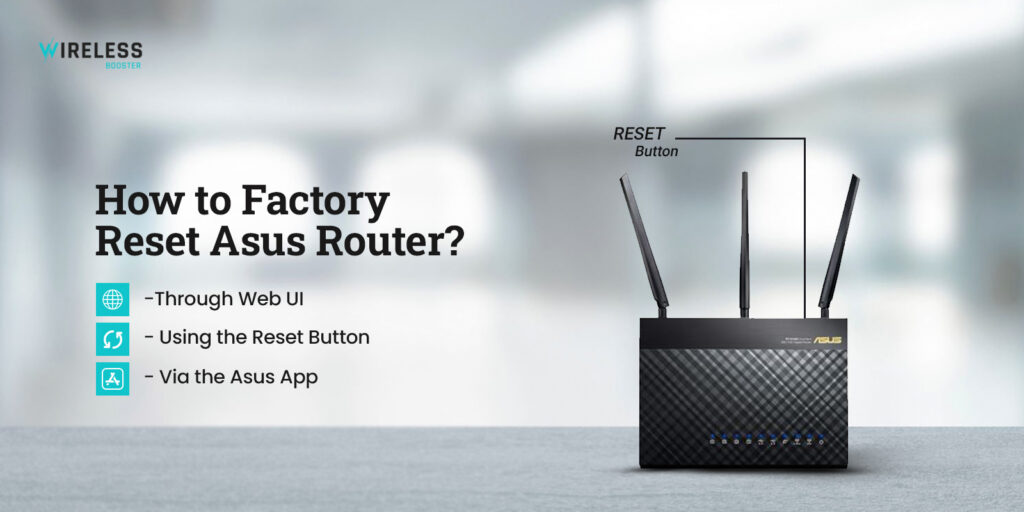
How to Factory Reset Asus Router?
This post will walk you through the instructions to reset Asus router to the factory default settings. Resetting an Asus router is super easy as there are multiple methods to do so. If you are searching for how to reset Asus router to its original settings, let us tell you that you are on the right page.
To reset router Asus to the factory defaults, you can either use the web interface of your router or you can use the Asus app. Moreover, you can use the reset button of your device to instantly factory reset the router.
In this post, we will discuss three main steps that will help you learn how to reset Asus router in order to restore its original settings. However, first of all, we want you to understand why you need to reset your router.
Why Do You Need to Reset Router Asus?
Here are some of the most common reasons why you need to reset the router to the factory default settings. You may need to factory reset Asus router if –
- The router is not behaving normal
- Asus router is not working properly
- There is outdated firmware on your device
- You are about to gift or sell it to someone
Now that you have been through the main reasons why you need to reset router Asus to the factory defaults, you may go ahead with the three main methods to understand how to go about the steps.
Factory Reset Asus Router
Finally, in this section, we will walk you through three main methods to factory reset Asus router. Firstly, we will walk you through the web interface method, after that, the reset button, and at last, you will learn about the app method. So let’s get going!
Resetting Asus Through Web UI
- To reset Asus using the web interface, this method will be easy for you.
- For resetting Asus router using web GUI, make sure you connect to the router using an Ethernet cable.
- Firstly, make sure the router is connected to your computer or laptop.
- After that, launch a web browser on your device.
- Type router.asus.com in the address bar and press the Enter key on the keyboard.
- Thereafter, you will reach the Asus router login page.
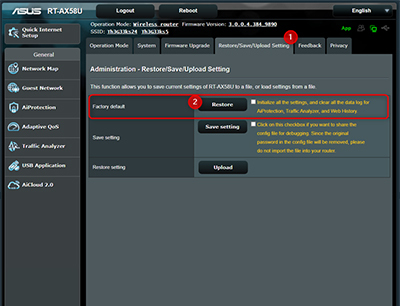
- Enter the username and password of the Asus router in the respective fields.
- After that, click Login.
- Click Administration and after that, click the Restore tab.
- Thereafter, click the Restore button once again.
- Now, the Asus router will initiate the factory reset Asus router process.
- Lastly, the WiFi router will be reset to the factory settings.
Using the Reset Button
- Resetting Asus router using the reset button is very simple.
- Make sure the Asus router is powered On.
- After that, locate the reset button on your router.
- Most likely, the button will be there inside the frame of your router.
- The reset button usually sits a little inside your router’s body. You may need a paper clip or any other pointed object.
- Press the button and hold it down for at least 10 seconds.
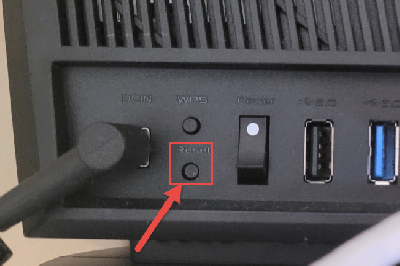
- Release the button afterward. The router will initiate the reset.
- After a few seconds, the router will reboot in order to make new changes.
- Finally, the router will be reset successfully.
Asus Router Reset Via the Asus App
- To reset Asus router using the Asus Router app, make sure you have already added your device to the application.
- Open the Asus Router app on your mobile.
- Kindly ensure that your mobile is connected to your router’s WiFi network.
- Login to the Asus router and go to Settings.
- After that, follow the in-app prompts to go to the factory reset page.
- Follow the instructions and reset your device.
- Finally, the device will be reset to the default settings.
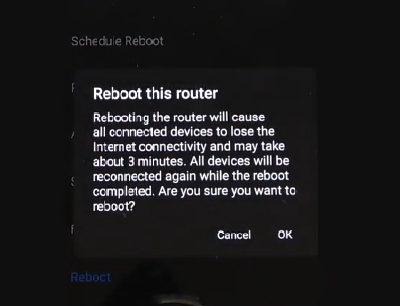
How to Fix an Asus Router Not Resetting?
Here are a few steps that will help you reset the router if you encounter any issues. Make sure you follow the steps carefully:
- Firstly, make sure the router is connected to a stable power source.
- After that, be sure that your router is updated to the latest firmware version.
- If not, login to the router and check for the latest firmware version.
- Thereafter, check whether the web interface works or not. If not, go to the next step.
- You may use the reset button method to reset the router to the factory default settings.
- Make sure the reset button is pressed for at least 10 seconds.
- If you do not hold down the button or release it before the specified time, the router may not restore the factory default settings.
- Finally, the issue will be resolved.
What Happens After Resetting the Asus Router?
When you reset your router, it erases all the custom settings, wireless logs, connections, passwords, etc. In case there were a few features that were modified by you, they will also restore to their original settings. In simple words, you will have to reconfigure your router after the reset.
Conclusion
This was all about how to reset Asus router to the factory default settings. We hope you learned how to reset the router using three different methods. First of all, we discussed the web interface method, after that, the reset button method, and last, we walked you through the Asus Router app method.
We hope you liked this post and that you were able to restore your Asus router to the factory default settings. If you encounter any issues with your router or have any doubts, feel free to talk to our technical team for more help.
