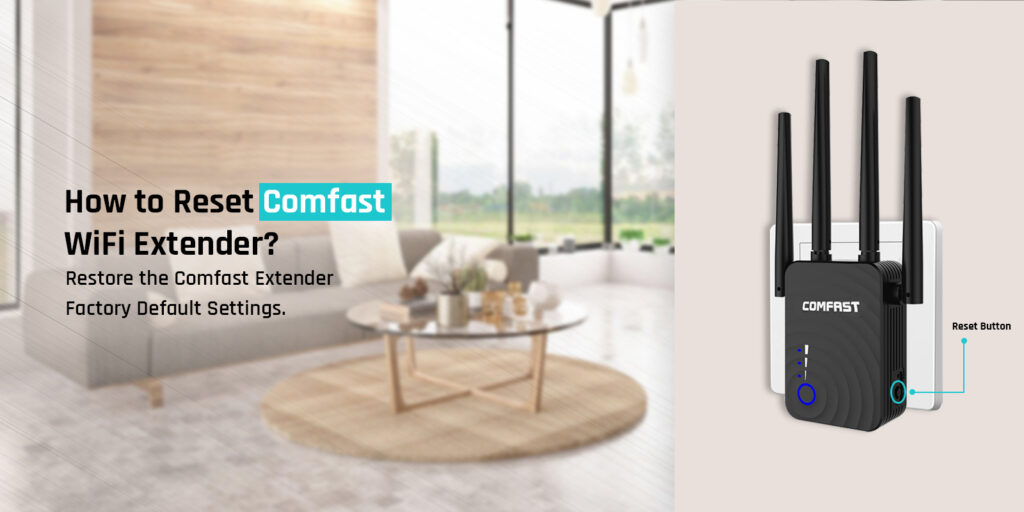
How to Reset Comfast WiFi Extender?
You must know the Comfast WiFi extender reset procedure, as it is very effective. Whenever you are facing an issue with your WiFi range extender, you can reset the extender to fix it. The reset eliminates all glitches and bugs within the extender. Therefore, you must know how to reset Comfast extender. However, the reset restores the factory default settings of the extender. This means you need to reconfigure the extender after resetting it. That’s why the reset should be one’s last resort, as it restores the default settings.
All things aside, the user must know the Comfast extender reset procedure. If you want to know the process as well, don’t worry. This post will guide you through the steps to reset the Comfast extender. Furthermore, we’ll tell you everything you need to know regarding the reset.
Why Do You Need to Reset Comfast Extender?
Before we learn how to reset Comfast WiFi extender, it’s also necessary to know why and when you need to reset the Comfast extender. You can proceed with the reset when you are facing any of the following methods:
Network Issues
When the extender isn’t working properly or you are facing a connectivity issue, you can proceed with the Comfast WiFi extender reset. However, you should only reset, when no other troubleshooting method is working. The reset will only fix the technical issues with the device.
Forgot Password
If you have forgotten the login password for the extender, you will need to reset the router. To log into the user interface, you require a login username and password. While logging in for the first time, you can use the default password. But after changing it, if you’ve forgotten that, you must reset the device.
Configuration Error
After setting up and configuring the extender, if due to a particular configuration, you are facing an issue, you can reset the extender. The Comfast extender reset will erase all the configurations done by you. After that, you can reconfigure it accurately.
Now, you know when you can proceed with the Comfast WiFi extender reset. Further, we’ll discuss the procedure for the reset.
Factory Reset Comfast WiFi Extender
There are two types of Comfast extender reset you can perform. One is the soft reset and the other is the hard reset. The soft reset is through the user interface of the extender and the hard reset is the manual reset. The procedure for these methods is as follows:
Reset Comfast Extender Via Web Browser
- Initially, connect your PC or smartphone to the extender’s network.
- Now, open a web browser and enter the IP address in the address bar.
- When the login page appears, enter the default username and password.
- After logging in, go to the ‘Settings’ tab.
- Hereon, navigate to the ‘Maintenance’ section.
- Now, select the ‘Reset Extender’ option.
- Finally, click ‘Yes’ to begin with reset.
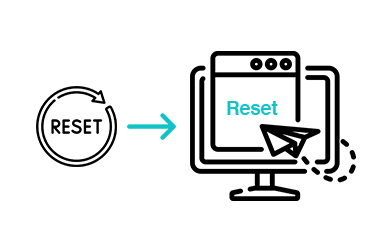
Comfast Extender Reset Manually
- To begin with, plug the extender into a power socket.
- Now, find the reset button on the extender.
- Press and hold the reset button for some time.
- After a few seconds, you can release the button.
- At last, the reset is successful.
We hope you were able to understand how to reset Comfast WiFi extender. When you are done with the reset, you can set up the extender again.

Why Can't I Reset My Comfast Wifi Extender?
If you are unable to proceed with the Comfast extender reset, means there’s some issue. You can try the following things to figure out the issue.
Power Issues
Before you proceed with the reset, the extender must be powered ON. You cannot reset the extender with the power OFF. Therefore, ensure to plug the extender into a working outlet for the Comfast WiFi extender reset.
Incorrect Reset Process
Ensure you are following the correct procedure for the reset. You need to hold the button for 10-15 seconds until the LED starts blinking. Do not let go of the button before that.
Outdated Firmware
Sometimes due to outdated firmware, you can face issues with the Comfast extender reset. Therefore, you must log into the user interface and upgrade the firmware of the extender.
Hardware Issue
Check for any hardware damage on the extender. If the hardware is defective, then that’s why you could be facing an issue with resetting the extender. In this case, you need to replace the extender.
These are some reasons why you could be having trouble with the Comfast WiFi extender reset.
FAQs
Do I Need Login Credentials to Reset Comfast?
As there are two methods for the reset, you can reset the extender through the user interface or manually. For the reset through the user interface, you will require the log in credentials to log into the Comfast extender’s user interface.
How Often the Comfast Extender Should be Reset?
You can reset the extender whenever you are facing an issue with your extender. Just remember, you will have to reconfigure it after the reset.
How to Configure Comfast Extender After Resetting?
After the reset, you can just log into the extender and set it up again. You can use the default login details to log into the user interface. Additionally, you can set up the extender using the WPS method as well.
Where is the Comfast Wifi Extender Reset Button Located?
You can find the Comfast extender’s reset button on the side or the rear of the extender. It’s in a small hole, which will be labeled ‘Reset’, you can press the button using a sharp object.
Bottom Line
We discussed how to reset Comfast WiFi extender in this blog. If there are any other issues you are having with your extender, you can contact our team.
