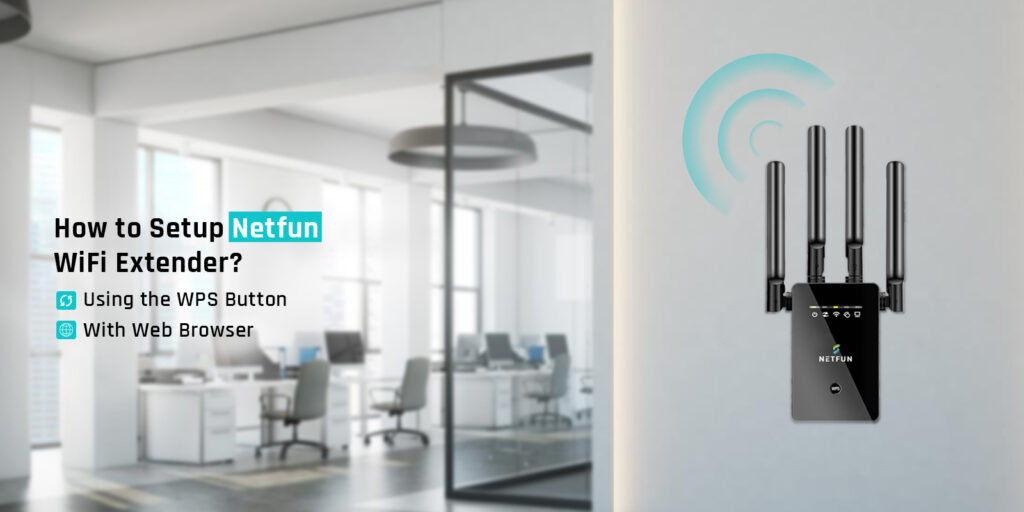
How to Setup Netfun WiFi Extender?
Netfun extender setup is similar to any other extender setup. The concept of the is almost the same as any other device, however, the steps may vary at some steps. While it is important to go through the initial configuration of your new extender, it is also important to know your existing network’s credentials and info.
To set up Netfun WiFi extender, you are required to manually connect your device to the router’s network. For that, you must have the credentials of your router’s WiFi network. Once done, you can configure the WiFi settings and other advanced settings. At last, the device will be set up and ready to use.
From requirements of the Netfun extender setup to actual configuration and FAQs, you will learn everything on this page. So let’s start with the basic requirements for Netfun WiFi extender setup.
Requirements for Netfun Wifi Extender Setup
The basic requirements are mainly related to the hardware setup and some other points that you need to keep in your mind. Have a look at the points below to learn about the basic requirements for Netfun extender setup:
- Unbox the extender and place it near the router.
- You must plug the device into a wall outlet nearby your WiFi router.
- Make sure you know the WiFi credentials of your router’s network.
- The router must also sport the WPS button (For the WPS method)
- Ensure a stable power supply
- An Ethernet cable (optional)
Once you have gone through the aforementioned steps cum instructions, you must go ahead with the Netfun WiFi extender setup and installation.
Netfun Wifi Extender Setup
Here in this section, we will help you learn about the two main methods to go through the initial configuration of your Netfun extender. We have put down two methods, that are the WPS method and the web browser method.
Method 1: Netfun extender setup using the WPS
- Firstly, turn On the router and the extender. Make sure both devices are nearby.
- After that, locate the WPS button on the Netfun extender and the router as well.
- Press the WPS button on your extender for once.
- Thereafter, press the WPS button on your router for once.
- Wait for a few seconds. Make sure you press both buttons within 2 minutes.

- At last, you will see the lights on your router and the extender fluctuating for a few seconds.
- Finally, the Netfun WiFi extender setup via the WPS will be finished successfully.
Method 2: Setup With Web Browser
- Turn On the extender and your computer as well.
- Either use an Ethernet cable or connect the Netfun extender to the PC using WiFi.
- After that, launch a web browser to login to the Netfun extender setup wizard.
- Type 192.168.10.1 in the address bar and hit Enter.
- The browser will take you to the Netfun extender login page.
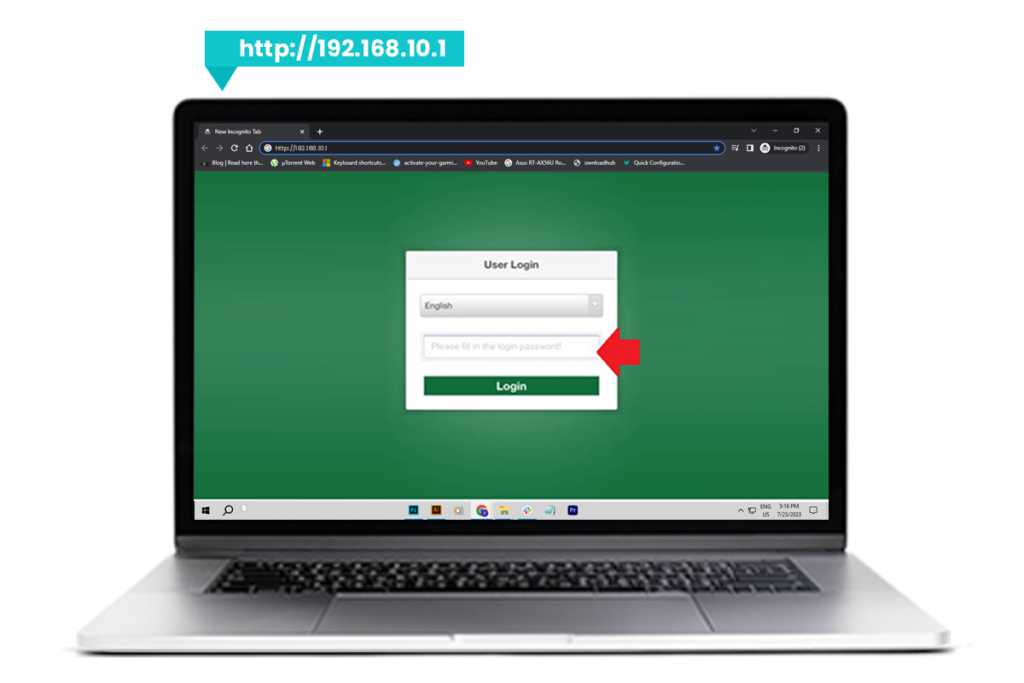
- Enter the username as “admin” and leave the password field blank.
- Thereafter, click Login. You will be logged into the extender.
- Next, select Setup or Quick Setup.
- Once you access the Netfun WiFi extender setup wizard, follow the on-screen prompts.
- Connect the extender to the router using the WiFi credentials of your router.
- Configure the WiFi settings and other advanced settings of the Netfun extender.
- Lastly, click Save.
- The Netfun WiFi extender will reboot. Reconnect to the extender’s network to access the internet.
Bonus tip: Make sure you test the internet connectivity on your Netfun extender’s network. If you are able to access the internet as per your plan’s speed, then it means the setup was completed successfully.
Why is Netfun Extender Not Working After Setup?
Is your Netfun extender not working after the setup? No worries! Let us tell you what might be causing this problem to show up on your device. Either you have not configured your device appropriately or the firmware update is pending on your extender. We have put down certain corrective measures you need to take in order to come out of this problem.
How to Fix Netfun Wifi Extender Issues?
Do you see your Netfun extender encountering certain issues after the Netfun extender setup process? Well, here are the steps that you must follow to fix the problem:
- Firstly, you need to make sure the setup was done appropriately.
- Login to the Netfun extender to cross-check the configurations.
- If everything looks perfect, check for the firmware updates.
- Follow the on-screen instructions to update your Netfun extender’s firmware to the most recent version.
- After that, cross-check whether the Netfun WiFi extender setup issues occur or not.
- If yes, please reboot your device and try again.
- In case the issues persist, reset your Netfun extender.
- Press and hold the reset button for a good 10 seconds on your Netfun extender.
- Once you release the button, the device will go into reset mode.
- After that, reconfigure the extender using the aforementioned instructions.
- Finally, the issues will be fixed.
FAQs
Can I Setup Netfun Extender Using My Android/iPhone?
Yes, you can set up your Netfun extender using any Android or iOS-powered device. All you have to do is access the Netfun extender setup wizard using 192.168.10.1 with the help of the web browser. Follow the on-screen instructions to configure the settings.
How to Get Access to Netfun Setup Wizard?
You can get access to the Netfun WiFi extender setup wizard using the default IP address 192.168.10.1. Make sure you enter this address in the address bar.
How to Change Netfun Wifi Extender Account Password?
To change the Netfun extender password, you need to get inside the device. Use the default IP of your Netfun extender to login to it. After that, navigate to Administration and follow the on-screen instructions.
How to Know the Netfun Extender is Setup Correctly?
If you see your device working without any hassle, it means the device is set up correctly. You must be able to access the internet as per your plan’s speed. If you are unable to access the internet, make sure you go through the troubleshooting process.
