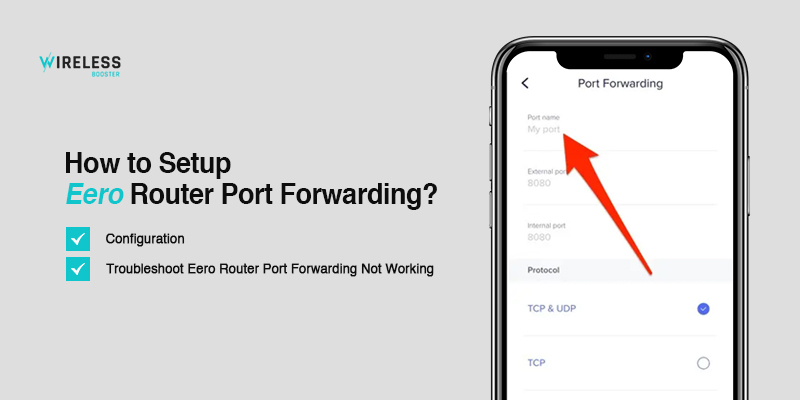
How to Setup Eero Router Port Forwarding?
Eero router port forwarding allows you to solve the biggest problem of your router. Let us tell you how Eero port forwarding helps you do that. Sometimes, it becomes difficult to access certain devices or services on your Eero WiFi network. This is because the Eero router, just like any other router, comes with a firewall. The firewall restricts certain incoming connections on your network.
To port forward the router, you need to learn a few basic points about the port forwarding feature. This is an excellent feature that helps you preserve public IP addresses. Moreover, it also protects clients and servers from unauthenticated and unwanted access.
In this post, you will learn everything about the port forwarding feature. Furthermore, you will also learn what are the basic requirements to port forward the router. In case you observe the Eero port forwarding not working, you can refer to the troubleshooting section on the same page. So let’s start with the port forwarding guide.
Requirements for Eero Router Port Forwarding
To set up the port forwarding on your router, you need to go through the following points. Make sure you go through this section in the first place:
- Up-to-date Eero mobile app on your mobile
- Login details for your router
- Connected device like smartphone or computer
- IP address of the device to port forward Eero
- Port numbers
How to Configure Eero Router Port Forwarding?
To setup Eero port forwarding, follow the steps given below:
- Launch the Eero app on your smartphone.
- After that, login to your Eero router using the email address or mobile number.
- Next, tap Menu at the top-left of the app screen.
- Thereafter, select Network Settings and then scroll down to select Advanced Settings.
- Now, select the Reservations & Port Forwarding option to port forward Eero router.
- After that, tap on Add a Reservation and choose the device that you want to forward ports to.
- Tap + and then tap on Save.
- Thereafter, you need to provide certain details to set up Eero router port forwarding. Follow the steps below:
- Port Name – Any personalized name
- External Port – Incoming port number i.e., TCP or UDP
- Internal Port – Same in case you want to open a single port
- Protocol – TCP or UDP or Both
9. Now, that you have provided all details. Tap Save and you are all set to port forward Eero.
NOTE: To make sure the port forwarding stays in place, we suggest that you set up a static IP on your device. That way, you will prevent your device from getting a new IP each time it reboots.
Why is Eero Port Forwarding Not Working?
Here are some of the most common reasons why is Eero router port forwarding not working:
- There might be some issues in the Eero port forwarding setting of your router.
- Port forwarding becomes void if the router uses a private WAN IP address.
- Most users mistake the IP address with the FQDN. That way, the DNS does not configure in the right way.
- Thousands of ports are available. It is easy for a user to mistake one for the other.
- An active firewall on the router may be protecting your internet from external use.
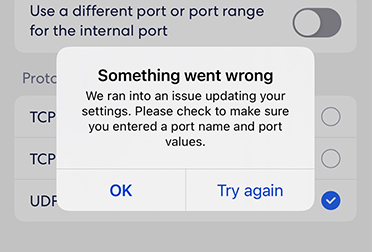
How to Eliminate Eero Router Port Forwarding Not Working?
In order to eliminate the Eero port forwarding not working issue, please look at the below-mentioned points:
Reconfigure Port Forwarding
First of all, make sure you port forward the Eero router once again. In other words, you need to reconfigure the port forwarding feature using correct and appropriate steps.
Check the IP Address
After choosing the site name and location, kindly ensure that you choose the right IP address and port. In case you are unaware of your IP address, please go to the Run window and type cmd. Hit Enter and you will be on the Command Prompt screen. Type ipconfig and hit Enter. You will be able to see your ipv4 address.
Check for Router Configuration Errors
Once you create an FTP site, it is important that you tell the Eero router to open the port when accessing from a different network.
Disable VPN/Firewall
Make sure you disable the firewall on your router. An active firewall can restrict some features and functions on your router, making it difficult for the port forwarding feature to work properly.
Reset the Device
If you still see the Eero port forwarding not working issue on your router, please reset your device. Press and hold the reset button for a good 10 seconds. After that, the router will restore the factory default configurations. Reconfigure the router and set up the Eero router port forwarding feature once again.
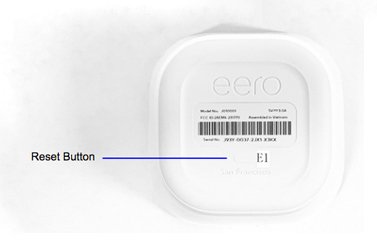
FAQs
What Ports Do You Need to Open on Your Eero Device?
To port forward Eero router, you need to identify the ports that you need to open. The ports that you need to open on the router depend on the device or service you are connecting to.
How to Open Ports on Eero?
To open ports on your Eero router, you first need to login to the Eero WiFi router. You can either use the Eero mobile app or the Eero web interface. Once you are logged in, go to the Advanced Settings and select the port forwarding feature. Configure the feature by following the aforementioned instructions.
Conclusion
This post was all about the Eero port forwarding feature. We discussed everything about Eero router port forwarding, from requirements to configuration, to troubleshooting the issue if it occurs on the device. It is pretty easy to port forward Eero router with the help of a few easy steps.
Most users may face a few issues while attempting to set up port forwarding, so for them, we suggest that you go through the troubleshooting section carefully. We hope that we were able to help you port forward your Eero WiFi router without any hassle. If you face any issues or have any queries, kindly feel free to talk to our team.
